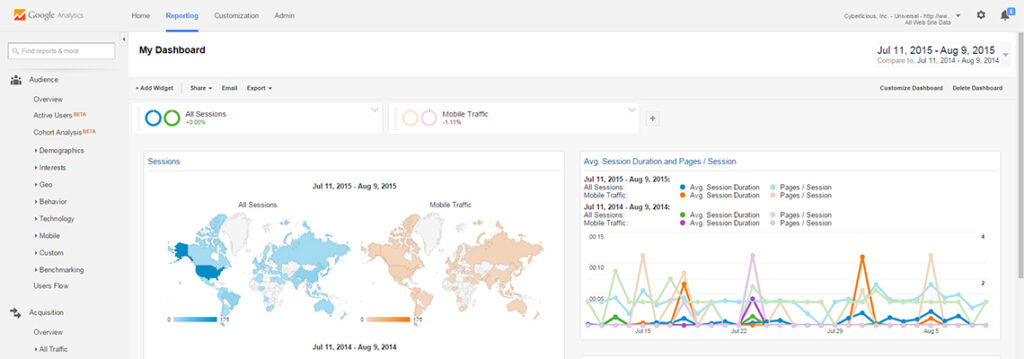One of the greatest things regarding digital marketing is the ability to implement scripts into websites to track user behavior. Google Analytics is by far one of the best web analytic services on the Internet as it provides extensive website tracking and reporting. Since Google Analytics is free, all you need is an existing Google account then simply access Google Analytics, and follow the on-screen instructions:
Step 1: New Account Settings
Once you click “Sign up”, you’ll be taken to the new account’s settings page for configuration. Under “What would you like to track?”, make sure Website is selected. Once you confirm, you may start to feel a little overwhelmed by the many different sections and their meanings, however, we’ll go through each one in detail:
The Account Name under “Setting up your account” is the top-most level of the organization, and may contain multiple tracking IDs. Whether you are tracking website visitors or your mobile app, all of those properties would reside under the Account Name. As you can tell, we simply named ours after our organization “Cyberlicious, Inc.”
The Website Name under “Setting up your property” is very important because it’s going to tell you what property you are currently viewing within your Google Analytics. Each property will be unique. For instance, let’s say you have a corporate website (www.corporate.com) and an ecommerce website (www.ecommerce.com). Each one has their own distinct URLs, therefore, they would require their own distinct property IDs to track website traffic.
Basically, you would not use the same tracking code for all your properties. Create a new property for each. If you are tracking a corporate website the Website Name would be “Corporate Website” then if it were an ecommerce website, name it “eCommerce Website” to keep your properties organized within the reports.
The Website URL is the domain name of the website you’re tracking. Here, you may select HTTP (unsecure) or HTTPS (secure). If your website is not secure then simply select HTTP, and type in your URL (www.your-domain.com). If you have a secured website, and your SEO guru has redirected all your HTTP URLs to the HTTPS URLs to avoid duoplicate content issues, select HTTPS then type in your URL.
The Industry Category is the category your business is in. Selecting a category will provide you with benchmarking that allows you to compare your data with aggregated industry data from other companies who have opted in to share their data anonymously. It will also provide goal templates within your selected industry to assist you in setting up goals such as newsletter signups (conversions).
The Reporting Time Zone is used as a day boundary for your reports. The time zone setting affects how your data appears in your reports, and ensures accurate reporting on your linked Adwords account. If you do change your time zone after collecting data, it will affect your reports as it is not applied retroactively.
The Data Sharing Settings decides how and when you share your data:
- Google products & services is used to share your data with Google directly to help improve their products and services. If you do not want to help Google improve then unselect this box.
- Benchmarking is a great tool because it shows your performance against others in your industry. Remember the Industry Category? This is where other companies have shared their data anonymously with you for your benchmark reporting. As I always like to say, “Give and it will be given to you.”
- Technical Support allows Google technical support representatives to access your Google analytics account to provide help for technical issues.
- Account Specialists allows Google marketing specialists and sales specialists access to help you improve your configuration and analysis, as well as optimization tips. If you do not have a dedicated specialist, this provides access to other Google representatives for assistance.
Once you have configured everything for your website tracking, submit the information to Google by clicking Get Tracking ID. You will then need to agree to the Google Analytics Terms of Service Agreement by clicking I Agree (make sure you indeed agree before clicking):
Step 2: Website Tracking Code
The Tracking Code will be available after you agree to the terms of service. The website tracking code helps Google Analytics identify which property is sending the data as each property is identified by their unique property ID, i.e., UA-XXXXXXXX-Y.
As you will notice, our Corporate Website has UA-XXXXXXXX-1. If we had an eCommerce Website separate from our Corporate Website, the property ID would be UA-XXXXXXXX-2. If we had a mobile app, the property ID would be UA-XXXXXXXX-3, and so on.
There are multiple ways to implement the website tracking code, and would solely be based on the capabilities of your CMS (Content Management System) or webmaster. As you will see, we simply coded it just above our website’s closing head tag on every page:
Now that you have your website tracking code implemented, you should start importing data into this Google Analytics Property. To test your implementation, go back to your Tracking Code page, and click Send Test Traffic:
Google Analytics sends a hit to your website, and if you implemented the tracking code correctly, the active-user count will be updated. Please be aware that it could take up to 30 seconds to complete.
Enhance Your Website Tracking
You will notice a View was created called “All Web Site Data.” It’s kind of funny that website is actually misspelled, but it’s the default if you do not name the view yourself.
It is EXTREMELY IMPORTANT you leave this view alone. It will contain everything that is happening to your website. Once you start implementing filters you could really mess up your data so always leave at least one view alone. For this purpose, we like to call ours, “All Website Data (no touchy)”:
A couple of other things you may have noticed is our tracking code is somewhat different than yours. That is because we’ve implemented two more plugins to improve our tracking functionalities. These plugins are called Enhanced Link Attribution and Display Features respectively:
The Enhanced Link Attribution or ga(‘require’, ‘linkid’); is a way to tag your pages for enhanced link-tracking functionalities. It will separate information for multiple links on a page that lead to the same destination. For instance, if you have a page with multiple links to your Contact Us page, it will separate the click information for each of those links. You may also track buttons, menus and other actions driven by javascript.
The Display Features or ga(‘require’, ‘displayfeatures’); enables the Advertising Features in Google Analytics. If you would like to remarket to your visitors after they leave the site based on certain criteria, you will definitely want to implement this plugin.
Website Tracking Begins
You should be well on your way to collecting data and tracking website visitors, as well as having two advanced plugins to explore. Good luck!